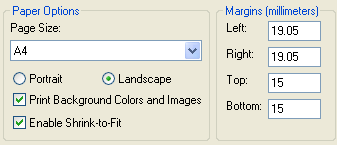Printing Tips
For best results:- Preview first to check the page will print as you wish
- Print in Landscape orientation
- If the report does not fit on one page, select your brower's Fit to Page option (if it has one)
- If the mannequin does not print or appear in Print Preview, enable your browser's Print background colors and images option
How do I do these things?
| Print, Preview & Page Setup |
Any Browser
Choose your browser's Page Setup, Print Preview or option usually located on the File Menu |
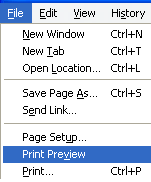 |
| Landscape, Fit to Page & Print background |
Mozilla Firefox
Open your browser's Page Setup option as shown above and choose:
|
|
|
Internet Explorer 8
Open your browser's Page Setup option as shown above and choose:
|
|
|
|
Internet Explorer 7 and older
Set Landscape orientation as described for Internet Explorer 8, then:
Depending on your browser the Shrink to Fit option may not be available. |
|